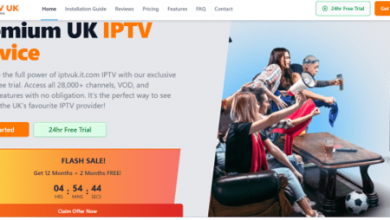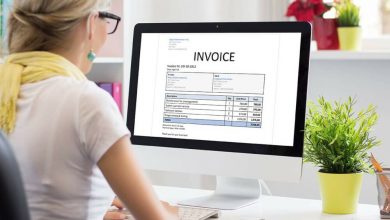How to Use Bandy AI to Replace Model and Background for Product Photos
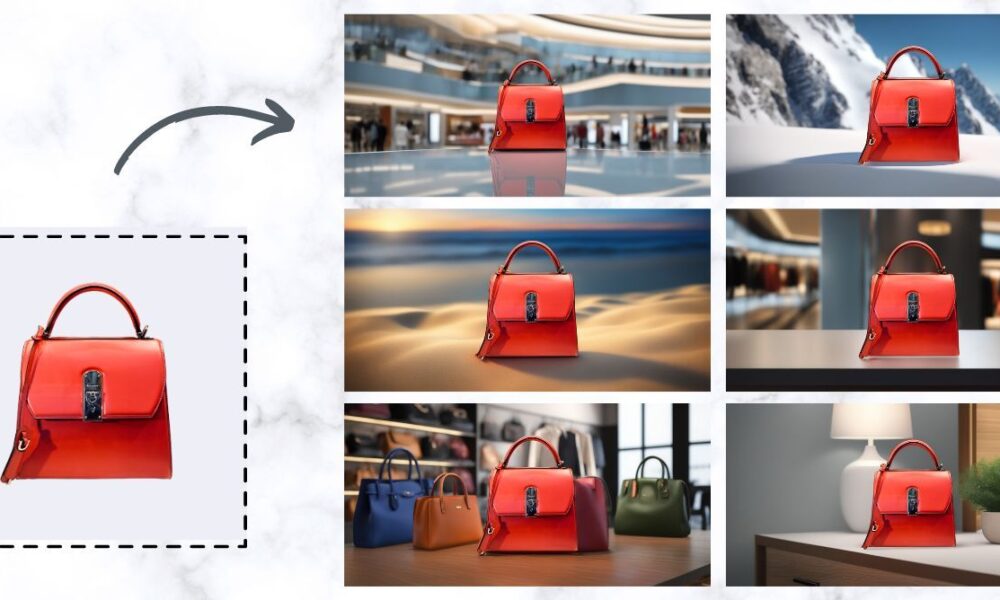
In the digital age of e-commerce, the quality and presentation of product photos can significantly influence consumer behavior and purchasing decisions. Bandy AI offers a powerful solution with its model and background changer tool, enabling businesses to update and enhance existing product photos by replacing both models and backgrounds. This guide will walk you through the process, ensuring you leverage this tool for maximum impact on your brand’s visual presentation.
Understanding Bandy AI’s Model and Background Changer
Before diving into the step-by-step guide, it’s essential to understand what Bandy AI’s model and background changer can do for your business. This tool utilizes advanced artificial intelligence to seamlessly integrate new models and backgrounds into your existing product images. This capability is particularly beneficial for businesses looking to refresh their product catalogs, cater to diverse demographics, or create a consistent brand aesthetic across various platforms.
Optimizing your product images with Bandy AI not only enhances visual appeal but also offers SEO advantages. High-quality, relevant images can improve your search engine ranking, increase click-through rates, and reduce bounce rates. By using updated and diverse images, you cater to a broader audience, aligning with SEO best practices.
Steps to Use Bandy AI’s Model and Background Changer
Step 1: Prepare Your Existing Product Photos
The first step is to gather and prepare the existing product photos you wish to update. Ensure these images are clear and of high quality, as this will influence the effectiveness of the model and background replacement. Ideally, your product should be the focal point of the image, with minimal distractions.
Tips for Preparation:
- Resolution: Use high-resolution images to ensure clarity and detail are retained after processing.
- Neutral Backgrounds: If possible, start with images that have neutral backgrounds, as these are easier to edit and integrate with new backgrounds.
Step 2: Access Bandy AI’s Platform
Visit Bandy AI’s website and log into your account. If you’re a new user, sign up for an account. The platform is user-friendly, and new users can typically take advantage of a free trial to explore its capabilities without initial investment.
Step 3: Upload Your Product Photos
Once logged in, navigate to the model and background changer tool. Upload the images you intend to edit. Bandy AI supports various image formats, including JPEG and PNG. Ensure your uploads are successful and preview the images for any issues before proceeding.
Uploading Tips:
- Batch Upload: Consider uploading images in batches for efficiency, especially if you have a large catalog to update.
- Organize Files: Keep your files organized with clear naming conventions to streamline the editing process.
Step 4: Select a New Model
Bandy AI offers a diverse range of AI models to choose from. These models vary in gender, age, ethnicity, and body type, allowing you to select one that best represents your brand’s target audience.
Model Selection Tips:
- Diversity: Reflect the diversity of your customer base by selecting models from various backgrounds.
- Brand Alignment: Choose models that align with your brand’s identity and the lifestyle you wish to promote.
Step 5: Choose a Background
The next step involves selecting a suitable background for your product photo. Bandy AI provides a variety of backgrounds, from minimalist studio settings to dynamic outdoor scenes.
Background Selection Tips:
- Consistency: Maintain a consistent theme across your product images to reinforce brand identity.
- Complementary Colors: Choose backgrounds that complement your product’s colors to enhance visual appeal.
Step 6: Customize and Fine-Tune
After selecting your model and background, use Bandy AI to fine-tune the image. Adjust lighting, shadows, and positioning to ensure a seamless integration of the new model and background with your product.
Customization Tips:
- Lighting and Shadows: Ensure that the lighting and shadows on the model and background match the product to create a cohesive image.
- Positioning: Adjust the model’s position to highlight the product’s features effectively.
Step 7: Review and Export
Once you are satisfied with the edits, review the image carefully. Ensure that the model and background replacement enhances the overall quality and appeal of the photo. After final review, export the images in your desired format and resolution.
Review Tips:
- Zoom In: Check for any anomalies or inconsistencies by zooming in on the image details.
- Cross-Device Check: Preview the images on various devices to ensure they look good on all screens.
Utilizing Your Enhanced Product Photos
Step 8: Update Your E-commerce Platform
Replace the old images on your e-commerce platform with the newly enhanced ones. Ensure that all product listings reflect the updated images to provide a consistent shopping experience for customers.
Updating Tips:
- Bulk Upload: Use bulk upload features if available to streamline the process of replacing old images.
- Quality Check: Perform a final quality check after uploading to ensure images display correctly across the platform.
Step 9: Promote on Social Media
Leverage social media platforms to showcase your updated product images. High-quality visuals are more likely to engage users and drive traffic to your website.
Social Media Tips:
- Engaging Captions: Use engaging captions and hashtags to increase the reach and engagement of your posts.
- Variety of Formats: Utilize a variety of formats such as carousels, stories, and reels to display your product images.
Conclusion
Bandy AI’s model and background changer is a versatile tool that empowers businesses to enhance their product photos with new models and backgrounds, fostering a fresh and appealing visual presentation. By following this guide, you can effectively use the tool to create consistent, high-quality images that resonate with your audience and boost your online presence. Embrace the power of AI technology to stay competitive in the e-commerce landscape, ensuring your product images are not only visually appealing but also optimized for search engines, ultimately driving more traffic and increasing sales.